Discover how to set up IPTV Smarters Pro for an optimal streaming experience with this comprehensive guide. Learn about installation, configuration, troubleshooting, and tips to enhance your setup. Unlock live TV, VOD, and more stream smarter today!
Introduction
In the world of streaming, finding the right tool to deliver a seamless experience is crucial. One of the most popular and versatile options available today is IPTV Smarters Pro. This powerful app allows users to access live TV channels, on-demand content, and more all from one centralized platform. But how do you set it up for the best possible performance? In this guide, we’ll walk you through every step, ensuring your streaming experience is smooth, reliable, and enjoyable.
Before diving into the setup process, let’s understand what makes IPTV Smarters Pro so special. Unlike traditional IPTV players, Smarters Pro offers advanced features such as parental controls, scheduling recordings, and multi-language support. These capabilities make it an ideal choice for both casual viewers and power users alike. To ensure compatibility with your device, check the system requirements outlined in the official documentation.
For iOS users, security settings play a significant role in enabling third-party apps like Smarters Pro. Apple devices require additional steps to allow sideloading, which can be explored further in their support guides here . By following these guidelines, you’ll create a secure environment for optimal streaming.
Understanding IPTV Smarters Pro
To fully appreciate the potential of IPTV Smarters Pro, it’s important to grasp its core functionalities and benefits.
Overview of IPTV Smarters Pro
- A comprehensive IPTV player that supports live TV, VOD (Video On Demand), and catch-up TV.
- Offers intuitive navigation and customizable interfaces.
- Compatible with various platforms, including Android, iOS, Windows, macOS, and smart TVs.
Key Features
- Live TV Channels: Access thousands of channels from around the world.
- Parental Controls: Restrict access to adult or inappropriate content.
- Scheduling Recordings: Never miss your favorite shows again.
- Multi-Language Support: Enjoy subtitles and audio tracks in multiple languages.
Why Choose IPTV Smarters Pro Over Other Apps?
While there are numerous IPTV players on the market, Smarters Pro stands out due to its robust feature set and user-friendly design. Its ability to handle large playlists without compromising performance makes it a top choice for enthusiasts. Additionally, regular updates ensure compatibility with the latest technologies and standards.
Supported Platforms
Ensure your device meets the necessary specifications before proceeding with installation. Whether you’re using a smartphone, tablet, PC, or smart TV, Smarters Pro has you covered. Below is a breakdown of supported platforms:
- Android Devices: Requires Android 5.0 or later.
- iOS Devices: Compatible with iOS 12 or higher.
- Desktops/Laptops: Runs smoothly on Windows 7+ and macOS 10.10+.
- Smart TVs: Supports major brands like Samsung, LG, and Sony.
Preparing for Installation
Before installing IPTV Smarters Pro, there are a few preparatory steps to follow.
System Requirements
Verify that your device satisfies the minimum hardware and software requirements:
- Processor: Dual-core CPU or better.
- RAM: At least 1 GB for mobile devices; 2 GB recommended for desktops.
- Storage: Approximately 50 MB of free space.
- Internet Connection: High-speed broadband recommended (minimum 10 Mbps).
Downloading IPTV Smarters Pro
Always download the app from trusted sources to avoid counterfeit versions. Official websites and reputable app stores are your safest bet. Be cautious of third-party sites offering unauthorized downloads, as they may contain malware or viruses.
Obtaining Your M3U Playlist URL
Your playlist URL serves as the backbone of your streaming experience. You can either purchase a legitimate playlist from authorized providers or use free playlists if they comply with copyright laws. Learn more about M3U playlists here .
Tips for Finding Reliable Playlists
- Join online communities focused on IPTV discussions.
- Verify the credibility of playlist providers by checking reviews and ratings.
- Avoid playlists containing pirated content to stay within legal boundaries.
Choosing the Right Device
Consider factors such as screen size, processing power, and connectivity when selecting a device. For example:
- Smart TVs: Ideal for family viewing sessions with a larger display.
- Mobile Devices: Perfect for portability and convenience.
- Desktops/Laptops: Best suited for multitasking while streaming.
Step-by-Step Guide to Installing IPTV Smarters Pro
Once everything is prepared, it’s time to install IPTV Smarters Pro on your chosen device.
Installing on Android Devices
- Enable “Unknown Sources” in your device settings under “Security.”
- Go to Settings > Security > Unknown Sources and toggle it on.
- Download the APK file from the official website.
- Save the file to your device’s internal storage or SD card.
- Install the app by opening the downloaded file.
- Follow the prompts to complete the installation process.
Troubleshooting Installation Issues
If you encounter errors during installation, try clearing cache data from the “Downloads” app or restarting your device. Ensure your antivirus software isn’t blocking the APK file.
Installing on iOS Devices
- Use third-party app stores like AltStore or Cydia Impactor for sideloading.
- These tools enable you to bypass Apple’s App Store restrictions.
- Follow the prompts to complete the installation process.
- Note: Sideloading requires some technical knowledge and may void warranties.
Installing on Windows/MacOS
- Visit the official website and download the desktop version.
- The installer will automatically detect your operating system.
- Run the installer and follow the instructions.
- Accept the terms and conditions and wait for the setup to finish.
Installing on Smart TVs
- Locate the app store on your smart TV.
- Most modern TVs have built-in app stores accessible via the main menu.
- Search for IPTV Smarters Pro and install it directly.
- If unavailable, download the app to a USB drive and transfer it to your TV.
Configuring IPTV Smarters Pro for Optimal Performance
After installation, configuring the app properly ensures maximum efficiency and enjoyment.
Importing Your M3U Playlist
- Open IPTV Smarters Pro and navigate to the “Settings” menu.
- Select “Add Playlist” and enter your M3U URL.
- Alternatively, import an M3U file stored locally on your device.
- Wait for the app to load the channels.
- This process may take a few minutes depending on the size of your playlist.
Organizing Channels
- Group channels into categories like sports, movies, news, etc., for easier navigation.
- Rename or reorder channels to suit your preferences.
- Remove unused or broken links to declutter your playlist.
Adjusting Settings
- Modify video quality settings to balance between resolution and bandwidth usage.
- Options include HD, SD, and adaptive bitrate streaming.
- Customize subtitle options for better accessibility.
- Enable auto-download for frequently used subtitles.
- Enable background playback for uninterrupted streaming.
Enabling Parental Controls
- Set up PIN protection to restrict access to specific channels or sections.
- Block entire categories if needed.
- Schedule restricted hours to limit screen time for children.
Troubleshooting Common Issues
Even with proper setup, issues may arise. Here’s how to address them:
Buffering and Lag Problems
- Ensure a stable internet connection.
- Use Ethernet instead of Wi-Fi whenever possible.
- Lower the video quality setting temporarily.
- Adaptive bitrate streaming helps reduce buffering.
- Restart the app or device if the problem persists.
Network Optimization Tips
- Place your router centrally for even signal distribution.
- Invest in high-performance routers or antennas to boost Wi-Fi coverage.
- Close unnecessary applications running in the background.
Dead Links in Playlists
- Replace outdated links with updated ones.
- Contact your playlist provider for assistance.
- Regularly update your playlist to maintain accuracy.
Login Errors
- Verify your account credentials.
- Double-check usernames, passwords, and subscription status.
- Check for server maintenance notifications.
- Providers often announce downtime in advance.
General App Crashes
- Clear cache and data from the app settings.
- Go to Settings > Apps > IPTV Smarters Pro > Storage > Clear Cache.
- Reinstall the app if necessary.
- Back up your playlist before uninstalling to avoid losing data.
Tips for Enhancing Your Streaming Experience
Maximize your enjoyment with these additional tips:
Optimizing Network Connection
- Use Ethernet instead of Wi-Fi for wired connections.
- Upgrade to a faster internet plan during peak usage hours.
- Monitor network performance with diagnostic tools.
Using External Antennas or Routers
- Boost Wi-Fi coverage with external antennas or repeaters.
- Consider mesh networking systems for larger homes.
- Position your router away from interference sources like microwaves and cordless phones.
Exploring Advanced Features
- Schedule recordings for future viewing.
- Perfect for catching up on missed episodes or live events.
- Experiment with multi-language options for diverse content.
- Ideal for international users or those learning new languages.
Example Scenario: Setting Up Multi-Language Support
Suppose you’re watching a foreign film and prefer English subtitles. Simply go to the “Subtitles” menu, select your preferred language, and enjoy the movie without distractions. Similarly, switch audio tracks to match your listening preference.
Legal and Ethical Considerations
While IPTV Smarters Pro itself is legal, the content you stream must comply with copyright laws. Always obtain playlists from authorized providers and avoid sharing copyrighted material without permission. Staying informed about local regulations ensures a trouble-free streaming experience.
Frequently Asked Questions
1. Is IPTV Smarters Pro free?
- While the basic version is often free, premium features may require a subscription. Check the pricing details on the official website.
2. Can I utilize IPTV Smarters Pro across several devices?
- Yes, but some licenses limit the number of simultaneous streams. Review your subscription plan for specifics.
3. How do I update my playlist in IPTV Smarters Pro?
- Go to the “Settings” menu, select “Update Playlist,” and re-enter your M3U URL.
4. Are there any risks associated with using third-party playlists?
- Potential risks include exposure to malware or violating copyright agreements. Stick to verified sources to minimize these threats.
Conclusion
In conclusion, setting up IPTV Smarters Pro for an optimal streaming experience involves careful preparation, proper configuration, and regular maintenance. By following the steps outlined in this guide, you can enjoy seamless access to a vast array of live TV channels, movies, and more. Remember to prioritize legal and ethical practices when selecting playlists, ensuring a secure and enjoyable experience. With its advanced features and user-friendly interface, IPTV Smarters Pro stands out as a top choice for both casual viewers and dedicated streamers. Embrace the power of customization and explore all the app has to offer. Happy streaming and make the most of your digital entertainment journey!