The Ultimate Guide to IPTV Smarter App | Get Started Today
Discover the best tips and tricks for setting up IPTV Smarter App effortlessly. Start streaming your favorite shows and channels now!
Introduction to IPTV Smarter App
Welcome to the world of IPTV Smarter, the app that transforms your smartphone, tablet, or TV box into a fully functional TV smarter! Perfect for those who desire a tailored TV-watching experience, IPTV Smarter allows you to stream your favorite channels, movies and shows directly via the internet. Forget about the traditional cable or satellite service; IPTV Smarter offers access to a vast range of content with just a few taps. Ready to dive into a smarter way of watching TV? Let’s get started with setting up the IPTV Smarter app on your device!
Getting Started with IPTV Smarter
Downloading and Installing the App
To begin using the IPTV Smarter app, you must first download and install it on your device. The app is available for a variety of platforms including Android, iOS, and Windows. Simply navigate to your device’s app store, search for “IPTV Smarters,” and click on the download or install button. The installation process will typically be completed automatically. Once the app is installed, you can launch it from your device’s home screen or app drawer.
Setting Up Your Account
Once the IPTV Smarters app is installed, the next step is setting up your account. Upon launching the app for the first time, you’ll be prompted to enter your login information. This typically includes a username, password, and sometimes a server URL, which you should have received from your IPTV service provider. It’s important to ensure that all details are entered correctly to avoid issues with logging in. If you encounter any problems or do not have the necessary information, contact your IPTV provider for assistance.
Navigating the Interface
The interface of IPTV Smarters is designed to be intuitive and user-friendly. The main screen generally displays categories such as Live TV, Movies, Series, and Catch-up. You can navigate through these options to find the content you wish to watch. The top or side menu often contains additional features like account settings, created playlists, and an electronic program guide (EPG), which shows the broadcast schedule of the channels.
Customizing Your IPTV Smarter Experience
Adding Channels to Your Favorites
One of the useful features of IPTV Smarters is the ability to customize your viewing experience by adding channels to your favorites. This can be done easily while browsing through the channel list. Simply find the channel you like, and look for an option to add it to your favorites — usually indicated by a star or heart icon. This creates a personalized list of your preferred channels, enabling you to access them quickly anytime you open the app.
Creating Playlists
Aside from adding individual channels to your favorites, IPTV Smarters also allows you to create custom playlists. This is especially beneficial if you want to organize content based on specific themes or interests. To create a playlist, navigate to the “Playlist” section in the menu, select “Create New Playlist”, and then add any desired channels or video streams. Naming your playlists appropriately will help keep your content organized and easily accessible.
Adjusting Settings for Optimal Viewing
To enhance your viewing experience, IPTV Smarters provides various settings that can be adjusted. These include video quality, player selection, and buffering settings, which can be particularly important if you’re experiencing issues with stream quality. To access these settings, look for the “Settings” option typically found in the main menu. Here, you will be able to select your preferred video player (internal or external) and adjust playback settings to match your internet speed and device capabilities. This ensures a smooth and uninterrupted streaming experience tailored to your preferences and system specifications.
Exploring Advanced Features of IPTV Smarter
Once you’ve successfully set up the IPTV Smarter app, you’ll find an array of advanced features designed to enhance your viewing experience. These features not only provide convenience but also give you control over how you consume your favorite TV shows and movies.
EPG (Electronic Program Guide)
The EPG, or Electronic Program Guide, is a pivotal feature of the IPTV Smarter app that serves as your interactive TV guide. With the EPG, you can view schedules for upcoming programs days in advance. This feature allows you to plan your viewing, set reminders for your favorite shows, or even start streaming a live show from its beginning if you tune in late. The guide updates in real-time and provides detailed information about each program, making it easy to find what you’re looking for without needing to manually search channels.
Catch-Up Feature
Did you miss a live broadcast? No problem! The Catch-Up feature is here to save the day. This feature allows users to access past broadcasts of their favorite shows for a specified period after they’ve aired. Whether it was a sports event or a serial drama, you can easily catch up with all the action you missed. Simply navigate to the channel’s catch-up section, select the date, and choose the show you want to watch. It’s like having your personal TV time machine!
Parental Controls
For families, the Parental Controls feature in IPTV Smarter is crucial. It allows you to keep the content appropriate for all viewers in your home. With these controls, you can block channels or specific programs that may not be suitable for children, ensuring a safe viewing environment. You can set up a PIN to restrict access to the settings, maintaining control over what content can be accessed and when thereby making it a family-friendly streaming app.
Troubleshooting Common Issues with IPTV Smarter
As with any technology, you might occasionally encounter some issues while using the IPTV Smarter app. Here’s how to troubleshoot some of the most common issues effectively.
Buffering Problems
Buffering is a common issue that can detract from your streaming experience, but there are several ways to minimize or resolve it:
– Check your internet connection: Ensure you have a stable and fast internet connection. A wired connection may provide more stability than a wireless one.
– Reduce the video quality: Lowering the stream’s quality can reduce buffering, especially if your internet speed is slow.
– Close other applications: Other applications on your device may be using bandwidth. Close unnecessary applications to free up resources.
Audio/Video Sync Issues
If the audio is out of sync with the video, this can be quite frustrating. To fix audio/video sync issues:
– Restart the app: Sometimes, simply restarting the IPTV Smarter app can realign the audio and video.
– Adjust the decoder settings: In the app’s settings, you can select different types of video decoders. Experiment with these until you find one that syncs correctly.
Login Errors
If you’re having trouble logging into your account, consider the following:
– Double-check your credentials: Ensure that your username and password are entered correctly. Be aware of case sensitivity or any extra spaces.
– Reset your password: If you suspect your credentials are correct but still can’t access your account, a password reset might be necessary.
– Contact support: If all else fails, reaching out to customer support can help resolve login issues effectively.
By understanding how to utilize advanced features and troubleshoot common problems, you’ll be able to enjoy a smoother, more enjoyable IPTV Smarter experience.
Enhancing Your Streaming Experience with IPTV Smarter
Integrating External Players
To boost your viewing pleasure on IPTV Smarter, integrating external video players can be a game-changer. While the native player of IPTV Smarter does a decent job, using well-known players like VLC or MX Player can enhance video playback quality and add additional features like better subtitle support and audio enhancements. To integrate an external player, simply go to the settings menu within the IPTV Smarter app. Select ‘Player Selection’ and then choose the player you’ve installed on your device from the list. Make sure the selected player is already installed on your device before making the switch.
Using IPTV Smarter on Multiple Devices
Managing IPTV Smarter across multiple devices offers flexibility and convenience, allowing you to enjoy your favorite content whether at home or on the go. The app is compatible with a variety of devices including smartphones, tablets, smart TVs, and set-top boxes. To use IPTV Smarter on multiple devices, you need to ensure that your IPTV subscription supports multi-device usage. Once confirmed, install the app on each device and utilize the same login credentials to access your IPTV service. Remember that simultaneously streaming on several devices might depend on your service provider’s policy and bandwidth allowance. Thus, checking with your provider is key to avoiding service interruptions or degradation in stream quality.
Conclusion and Final Tips for Using IPTV Smarter App
Congratulations on setting up your IPTV Smarter App! By now, you should be all set to dive into a vast sea of content that offers both live TV and on-demand videos at your fingertips. Streaming your favorite shows and channels has never been easier. To ensure you get the most out of your IPTV Smarter experience, here are a few tips to keep in mind:
– Regularly update the app to harness new features and improvements.
– Use a reliable VPN for enhanced security and privacy when streaming content.
– Experiment with custom settings options to tailor the viewing experience to your preferences.
– Stay connected to a stable internet connection to avoid buffering and interruptions.
By following these simple tips, you can enhance your viewing experience and enjoy uninterrupted entertainment. Happy streaming!